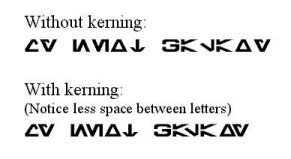Disclaimer:
|
|||||||||||||||||
 |
||
FAQ: FontsHow do I install fonts so I can use them in Word (and other programs)?
To download and install fonts on Windows, follow these steps: What is kerning? How do I use it? Kerning is used to reduce unsightly spaces that sometimes appear between letters because of their shapes. I have adjusted the kerning for many of my fonts so that the letters fit more closely together. Here's an example of kerning in my Galactic Basic font.
However, kerning isn't always automatic; it usually needs to be turned on in the program you're using. For example, to enable kerning in Word, select Format, Font, Character Spacing, then enable "kerning for fonts". I have noticed that kerning is turned on in Adobe Photoshop by default. Photoshop calls kerning "Metrics". Can I put your fonts on my website so people can download them? You definitely can. I make these fonts so people can use them. The more sites they're on, the more they'll be seen and hopefully used. If you decide to feature my fonts on your site, I would appreciate it if you would let me know. I'm not saying you need my permission. My ego just needs a little lift every now and then. And lastly, please don't alter or omit the text files and images that come in the ZIP with my fonts.
Continue on to the Guest Customizers FAQ
|
This
page last modified on
8/25/2006
Return to Top